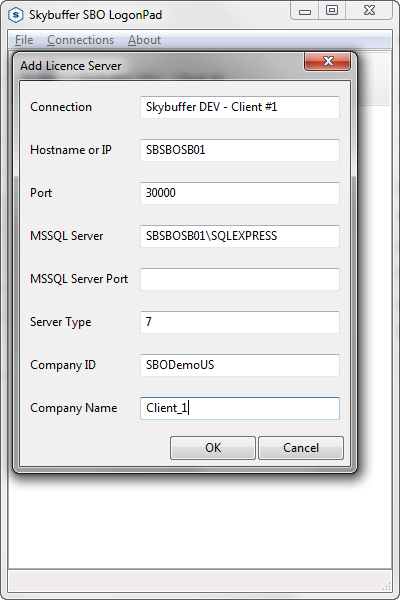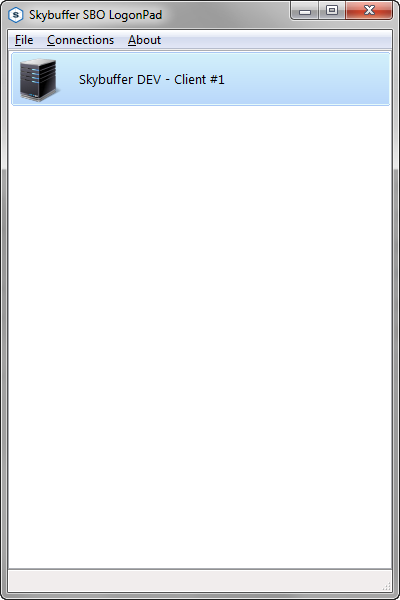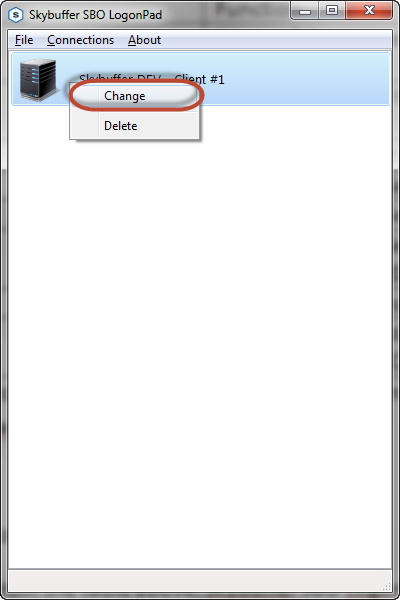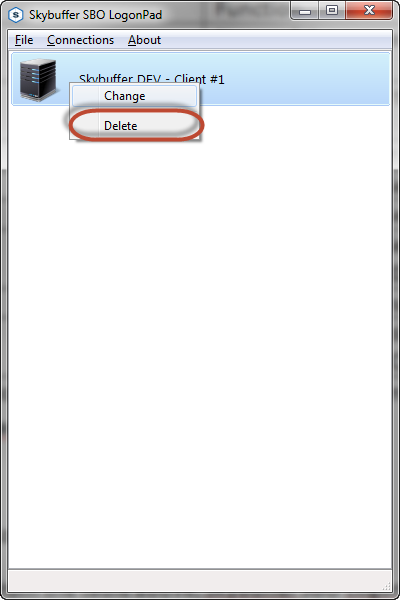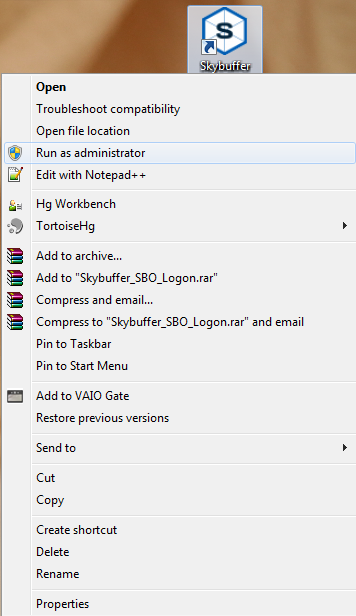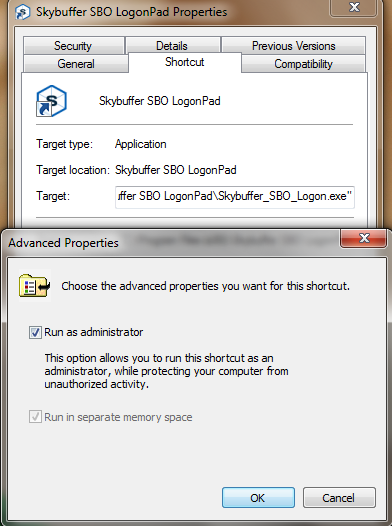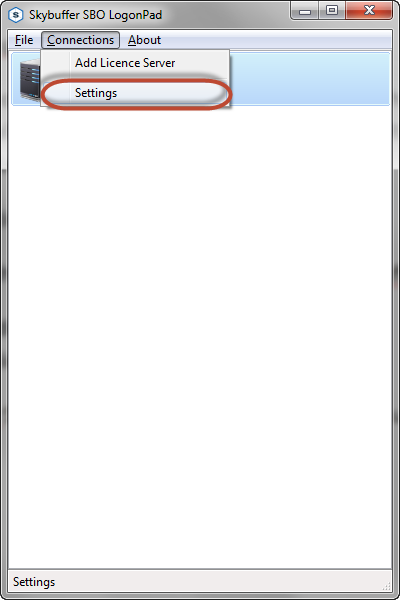There is a known feature of SAP Business One Client that it is connected to one license server and will not ask to enter any other license server host name, unless network connection is not broken, or you will not adjust b1-local-machine.xml configuration file manually. Such kind of behavior is absolutely fine for the production use of SAP Business One, but makes some difficulties for the consulting companies that have broad systems landscape or connect to the client’s network via VPN (even if VPN connection is not good enough for SAP Business One Client connection, but it is sometimes a way to go for the support activities).
The Purpose of Development
Skybuffer SAP_B1 team decided to invest time and money and to develop a freeware wrapper for SAP Business One Client that has been tested successfully with SAP_B1 version 9.0. The solution is developed for internal use, but then the decision has been made to spread it all over the globe to make the life of SAP Business One consultants a bit easier.
Software Licensing
There two kinds of packages are compiled into the ZIP achieve that is possible to find at the end of this page:
- Portable version
- Installation package
The software is distributed based on MIT license agreement that has no limitations for anyone to use it at her/his own risk.
Software Files and Programming Language
Software consists of two file:
- Executable file
- SQLite Database file
Python programming language has been used to develop the application that leads to the relatively big size of the executable file, but it makes application undependable from the Windows machine configuration and from the version of .NET Framework that is installed on the local machine.
Software Paths
Portable version of Skybuffer SBO LogonPad has two files that are assumed to be stored in the same folder. It means that executable file is looking for the database file in the folder where it’s executed.
Installed version of Skybuffer SBO LogonPad has also executable and database files, but the path for the database is fixed in the%USERPROFILE% folder:
%USERPROFILE%\AppData\Roaming\Skybuffer\SBO LogonPad\
There is a database file stored in this folder.
How to Add New License Server Database Connection?
Current version of the Skybuffer SBO LogonPad allows creating license server connection entity with the defined database name.
To add a new connection it is necessary to run Skybuffer SBO LogonPad and select Connections -> Add License Server from the main menu:
The popup will be shown where it is possible to define license server and company’s database credentials:
| Field | Function |
|---|---|
| Connection | Name of the connection as it is shown in the LogonPad |
| Hostname or IP | Hostname or IP of the SAP Business One license server |
| Port | License Server port number |
| MSSQL Server | MSSQL Database Server name |
| MSSQL Server Port | MSSQL Database Server port |
| Server Type | MSSQL Database Server type (7 is the default value for MSSQL 2012) |
| Company ID | MSSQL Database name |
| Company Name | Name that will be shown in the logon screen of SAP Business One Client |
When Add button is clicked license server connection will be created in SQLite database and shown in the Skybuffer SBO LogonPad screen:
Note: as it is possible to see from the table above, Skybuffer SBO LogonPad designed to connect to the certain database of the defined license server.
How to Update License Server Database Connection?
To update SAP Business One license server database connection record at Skybuffer SBO LogonPad it is necessary to use a change function from the context menu:
How to Delete License Server Database Connection Line?
Context menu function Delete should be used to remove license server database connection line at Skybuffer SBO LogonPad:
How to Connection to the Defined License Server Database?
Double Click should be used to start SAP Business One Client with the defined at Skybuffer SBO LogonPad settings for the license server database.
Skybuffer SBO LogonPad will be closed automatically when SAP Business One Client is started.
Windows Authorization Level
SAP Business One Client files are stored at %PROGRAMFILES% folder that is required to execute Skybuffer SBO LogonPadas administrator of Windows machine:
Note: it is possible to setup application to be executed with administrator rights by default:
Workaround: in case it is impossible to get an administrator right for the local machine the workaround could be to install SAP Business One Client out of the %PROGRAMFILES% folder, for instance, to C:/APPL/SAP folder.
Skybuffer SBO LogonPad Settings
There are two settings lines should be checked and updated for Skybuffer SBO LogonPad:
- Path to the CONF folder of the SAP Business One Client
- Path to the executable file of the SAP Business One Client
To get an access to Skybuffer SBO LogonPad settings it is necessary to use Settings function from the Connections menu:
Download
ZIP archive with both installation package and portable version: