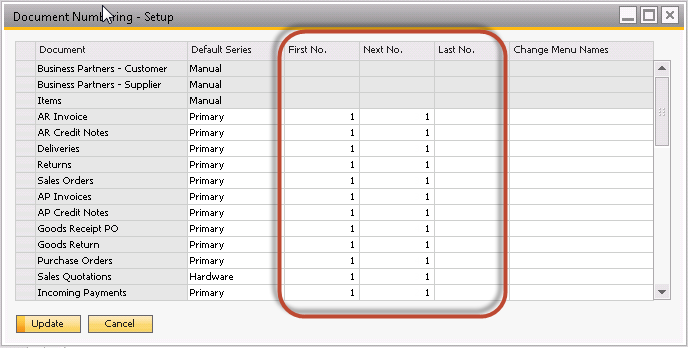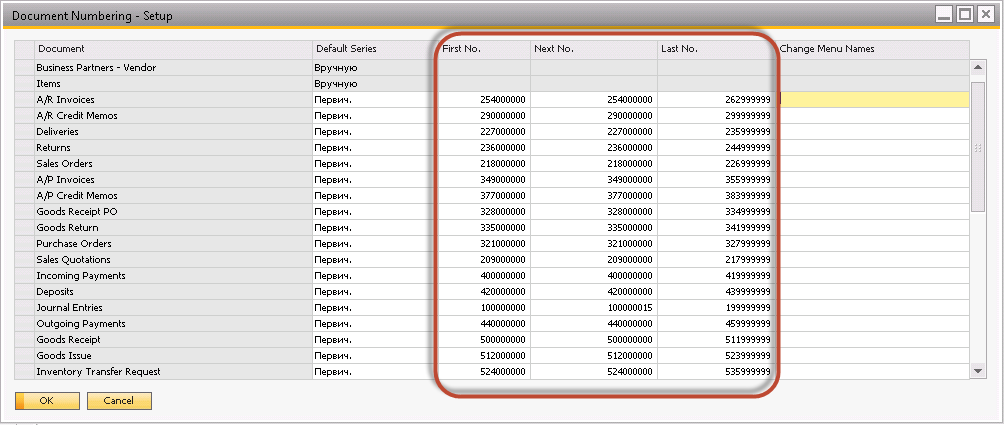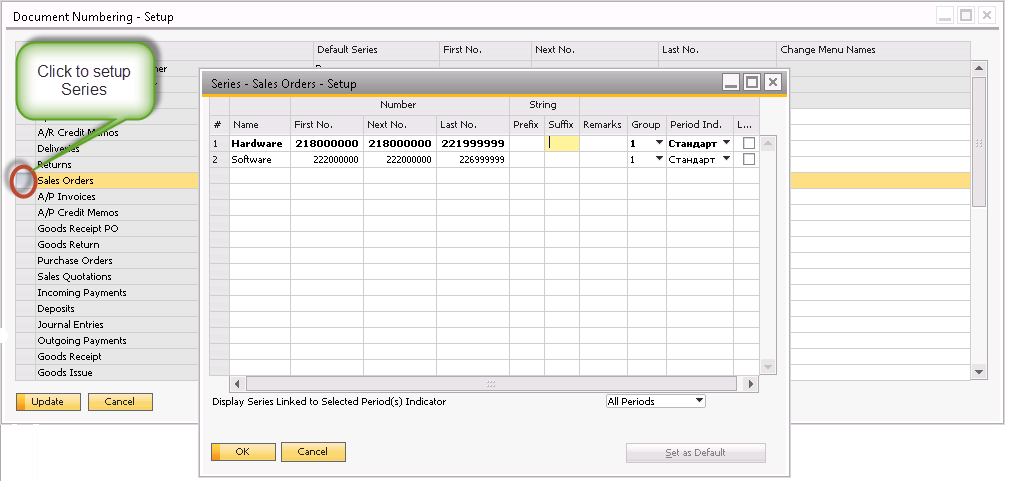Working with SAP Business One solution for small and medium enterprises it is easy to face with the case that document numbers will not tell you more then just a sequential position of the certain document type. It is easy and straight forward approach how it is possible to embed a lot of information into the numbering and facilitate documents flow operations that are carried out by SAP Business One system users.
What is available out of the box in SAP Business One?
When you create a new database (company) on SAP Business One (SBO) either from localization template or from scratch, it will be the same settings for the documents numbering that could be fine for some companies, unless they would like to get more out of it.
SAP by default creates all number ranges in the same manner:
- the first number is set to 1;
- the last number is blank.
Looks good, but not perfect, isn’t it?
Documents Grouping
Now let’s assume that all documents could be divided to seven groups, like it is done in SAP Business One navigation menu:
- Finance;
- Sales;
- Purchasing;
- Banking;
- Inventory;
- Production;
- Service.
Each group will have different number of documents and the final grouping can be presented by the table below.
| Documents Group | Documents Set |
|---|---|
| Finance | Journal Entries |
| Sales | Blanket Agreements – Customer |
| Sales Quotations | |
| Sales Orders | |
| Deliveries | |
| Returns | |
| A/R Down Payment | |
| A/R Invoices | |
| A/R Tax Invoice | |
| A/R Correction Invoices | |
| A/R Correction Invoice Reversals | |
| A/R Credit Memos | |
| Purchasing | Blanket Agreements – Vendor |
| Purchase Request | |
| Purchase Quotation | |
| Purchase Orders | |
| Goods Receipt PO | |
| Goods Return | |
| A/P Down Payment | |
| A/P Invoices | |
| A/P Tax Invoice | |
| A/P Correction Invoices | |
| A/P Correction Invoice Reversals | |
| A/P Credit Memos | |
| Landed Costs | |
| Purchase Quotation Group | |
| Banking | Incoming Payments |
| Deposits | |
| Outgoing Payments | |
| Incoming Payment Order | |
| Outgoing Payment Order | |
| Inventory | Goods Receipt |
| Goods Issue | |
| Inventory Transfer Request | |
| Inventory Transfers | |
| Inventory Counting | |
| Inventory Posting | |
| Inventory Opening Balances | |
| Inventory Revaluation | |
| Production | Production Orders |
| Service | Service Call |
Number Ranges Concept for Documents in SAP Business One
The half of the document numbering process is done. Now it is time to select the leading numbers for each group.
When user see the leading number of the document that he/she definitely know that document belongs to either Sales orPurchasing or another labeled with the leading number group.
In this example document groups in SAP Business One could be labeled as following:
| Documents Group | Leading Number |
|---|---|
| Finance | 1 |
| Sales | 2 |
| Purchasing | 3 |
| Banking | 4 |
| Inventory | 5 |
| Production | 6 |
| Service | 7 |
The number of different documents in each group will lead to the decision that two additional numbers should be use to separate documents number ranges.
To be able to utilize the complete set of numbers it is possible to divide the range for the certain group based on either uniform distribution or based on the Customer requirements (for instance, to assign more numbers to the document type that is used quite often).
And, of course, the last number for each document number range should be set as well to avoid the document numbering crossing between different document types.
Taking into account all the assumptions above, the following document numbering solution could be customized in SAP Business One:
Additionally, it is possible to define Series for each type of document. For instance, Sales Orders could be differentiated by the type of products that are sold (either Hardware or Software):
Advantages
It’s very easy to setup the document numbering in SAP Business One using encapsulated number ranges for each document type. There are many advantages of using such kind of approach, like:
- User friendly numbering helps to “catch” the document type from the first sight;
- Separated number ranges reduce the number of mistakes in the workflow processes handled by users;
- Additional labeling using the leading numbers on document header could help to sort the documents and reduce time that users usually spend on it.